Category: Maker Stuff
-
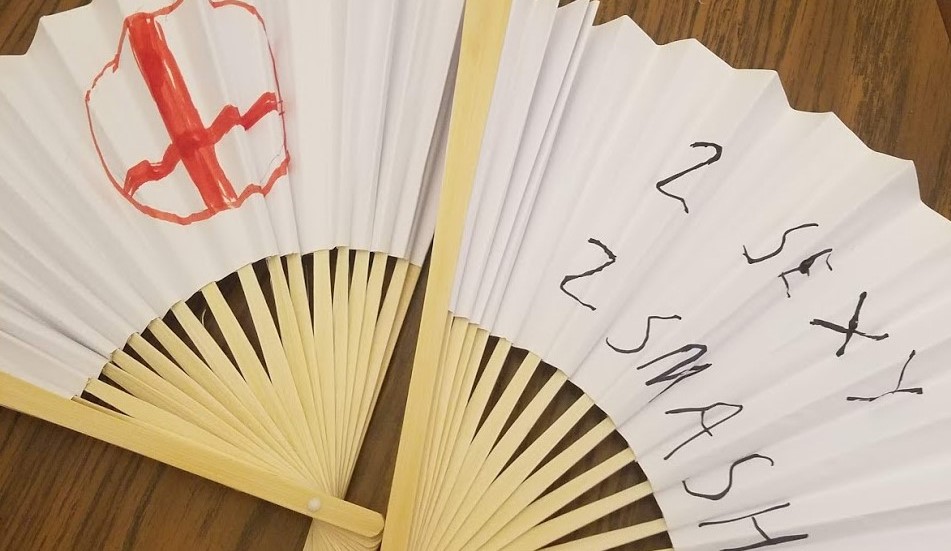
Cosplay Advice for Nervous Beginners
I used to create elaborate Halloween costumes as a high schooler, but I didn’t learn to properly “cosplay” until I was over 30. That seems weird perhaps, but I think I was born a little too early to properly get into the “cosplay” scene, and it also took me a little time to carve out…
-

Making Makoto’s Black Dress
This last weekend I went to the Sailor Moon Silver Millennium Masquerade Ball! It was an event in celebration of the 25th anniversary of Sailor Moon, with formal costumes, drinks, dancing, and moonlight. We enjoyed the event very much. But what does someone wear to something like this? Well… I wanted to do a “canon”…
-
Fixing A Frowny Face on the Raspberry Pi
This post is to document a weird error for posterity. But first, some background: We’ve been working for a while on a device that uses the Raspberry Pi 2 running Windows 10. It’s neat! If you want more information about how to install Windows 10 on a Raspberry Pi 2 or 3, go here: Windows…
-
New video at Channel 9
I posted up a new video blog showing how I set up my Particle IoT device. Check it out on the Raw Tech channel this time: https://channel9.msdn.com/Blogs/raw-tech/Setting-up-a-Particle-Photon
-

Spouse Alert – a Useful IoT Hack
During this week I participated in a Hackathon to increase my own skills and work with my work team. I decided to do a quick project using the Particle Core! A lot of times during the day my husband wears headphones and it’s hard to get his attention. I thought it might be fun to…
-

I Used the MakerBot
I had always seen 3D printers from afar, as some kind of miracle device that could just effortlessly make stuff. The hype online about 3D printing was incredible. But when I talked to anyone who had used a 3D Printer, they quickly warned me that the devices aren’t really magic. In fact, it actually takes some practice to get a 3D Printer…
-

Light Painting at Dragon Hacks 2015
Two weeks ago I attended DragonHacks at Drexel University. It was my first time going to an all-hardware Hackathon and I had a really fun time seeing what people came up with! I want to share with everyone a cool Kinect hack that one of the student teams did. Using Kinect and an Intel Edison,…