Category: Microsoft
-

On Leaving Microsoft
I left my role at Microsoft quietly in October this year. At the time I thought I was going to write a longer post about it then and there, but then an entire month went by, and I didn’t do that! In fact, I didn’t write much of anything for a while. Part of me…
-
What Is a Technical Evangelist?
I get this question a lot! My co-worker, Dave Voyles, made a video about it a while ago, but I thought I’d make one from my perspective, after three years on the job. Thanks for watching!
-
Making a Connection Between Unity 3D and Azure IoT Hub
This is a technical blog post about a problem and solution that I encountered with Unity 3D and Azure. Hopefully it will be of use to someone out there.
-
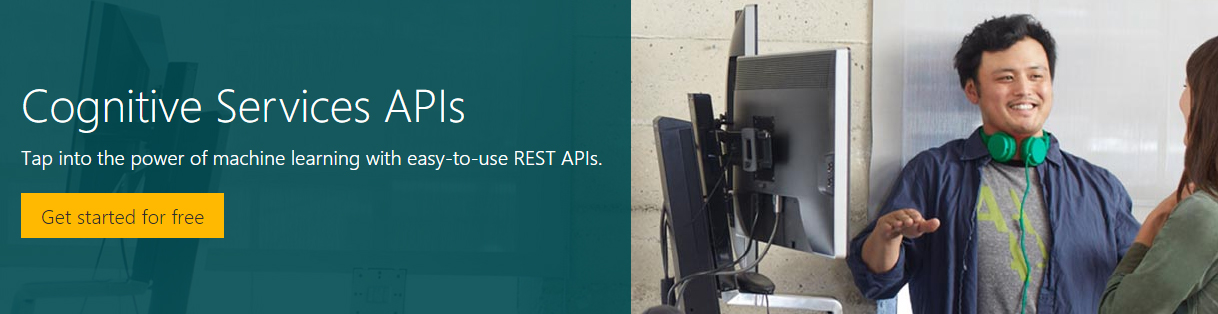
What Is: Microsoft Cognitive Services
Lately I’ve taken an interest in Microsoft’s Cognitive Services suite, and given some talks about Cognitive Services around the country. Since it makes sense to take some notes on this process, I’m going to write a couple of blog entries going through some of the services available and some sample code for people who want…
-

VR and Mixed Reality Event at MS Reactor
I’m leaving this here to avoid causing any confusion, but I am sorry to report the event has been postponed. We’ll update if there is a rain date for this event as we are still committed to bringing the combo Vive and HoloLens content at a later date. Original copy below:
-
Fixing A Frowny Face on the Raspberry Pi
This post is to document a weird error for posterity. But first, some background: We’ve been working for a while on a device that uses the Raspberry Pi 2 running Windows 10. It’s neat! If you want more information about how to install Windows 10 on a Raspberry Pi 2 or 3, go here: Windows…
-
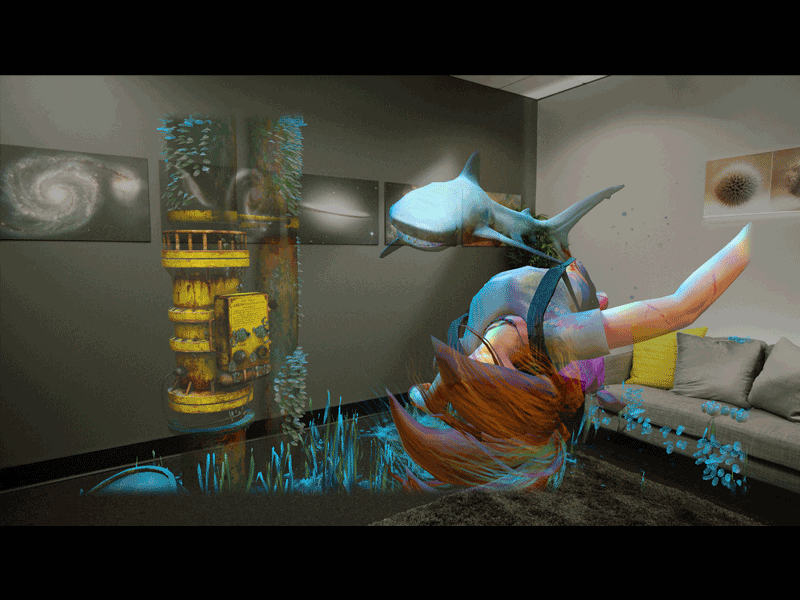
Fragments: Design for Mixed Reality
Anyone who knows me knows how extremely excited I was for the HoloLens, the Mixed Reality device being developed by Microsoft. When I saw the live demonstrations of the device, I knew I had to have it. All that being said, as excited as I was about the HoloLens, I was excited about it for…
-
Raw Tech on Channel 9
Since this summer, Microsoft Evangelists have been working hard to put more content on Channel 9, Microsoft’s home for tutorial and video blogs. Today, I uploaded a short video, a ten-minute summary of the hour-long talk I gave at CodeMash about mobile game design! I hit the highlights and go over some tips about mobile design…
-
New video at Channel 9
I posted up a new video blog showing how I set up my Particle IoT device. Check it out on the Raw Tech channel this time: https://channel9.msdn.com/Blogs/raw-tech/Setting-up-a-Particle-Photon
-

How to Make your First Windows 10 App
Because Windows has been slowly transitioning from one app model to another, I found it tricky at first to find Windows 10 specific resources. I started playing around with the Windows 10 specific universal app creation tools recently. Now I’m creating this quick guide to help you make your very first simple Hello World app targeting Windows 10. Hopefully you’ll…